 Nous avons précédemment expliqué comment installer Apache et PHP à partir des sources. L'installation de la pile LAMP à partir de la source vous donnera un contrôle total pour configurer différents paramètres.
Nous avons précédemment expliqué comment installer Apache et PHP à partir des sources. L'installation de la pile LAMP à partir de la source vous donnera un contrôle total pour configurer différents paramètres.
Installation de la pile LAMP utiliser yum est très facile et ne prend que quelques minutes. C'est une bonne option pour les débutants qui ne se sentent pas à l'aise d'installer à partir de la source. De plus, l'installation de la pile LAMP à l'aide de yum est un bon choix, si vous voulez garder les choses simples et utiliser simplement la configuration par défaut.
1. Installer Apache avec Yum
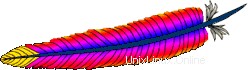
# rpm -qa | grep httpd
[Note: If the above command did not return anything,
install apache as shown below]
# yum install httpd Vérifiez qu'Apache a bien été installé
# rpm -qa | grep -i http httpd-tools-2.2.9-1.fc9.i386 httpd-2.2.9-1.fc9.i386
Activez le service httpd pour qu'il démarre automatiquement lors du démarrage du système à l'aide de chkconfig. Démarrez Apache comme indiqué ci-dessous.
# chkconfig httpd on # service httpd start Starting httpd: [ OK ]
2. Mettre à jour Apache avec Yum
Si vous avez sélectionné le package de serveur Web lors de l'installation de Linux, Apache est déjà installé sur votre Linux. Dans ce cas, vous pouvez mettre à niveau Apache vers la dernière version comme indiqué ci-dessous.
Vérifiez si Apache est déjà installé.
# rpm -qa | grep -i http httpd-tools-2.2.8-3.i386 httpd-2.2.8-3.i386 [Note: This indicates that Apache 2.2.8 version is installed already]
Vérifiez si la dernière version d'Apache est disponible pour l'installation à l'aide de yum.
# yum check-update httpd
Loaded plugins: refresh-packagekit
httpd.i386 2.2.9-1.fc9 updates
[Note: This indicates that the latest Apache version 2.2.9
is available for upgrade] Mettez à niveau Apache vers la dernière version en utilisant yum.
# yum update httpd
Sortie de la yum update httpd commande :
Loaded plugins: refresh-packagekit Setting up Update Process Resolving Dependencies --> Running transaction check ---> Package httpd.i386 0:2.2.9-1.fc9 set to be updated --> Processing Dependency: httpd-tools = 2.2.9-1.fc9 for package: httpd --> Running transaction check ---> Package httpd-tools.i386 0:2.2.9-1.fc9 set to be updated --> Finished Dependency Resolution Dependencies Resolved ============================================================================= Package Arch Version Repository Size ============================================================================= Updating: httpd i386 2.2.9-1.fc9 updates 975 k httpd-tools i386 2.2.9-1.fc9 updates 69 k Transaction Summary ============================================================================= Install 0 Package(s) Update 2 Package(s) Remove 0 Package(s) Total download size: 1.0 M Is this ok [y/N]: y Downloading Packages: (1/2): httpd-tools-2.2.9-1.fc9.i386.rpm | 69 kB 00:00 (2/2): httpd-2.2.9-1.fc9.i386.rpm | 975 kB 00:00 Running rpm_check_debug Running Transaction Test Finished Transaction Test Transaction Test Succeeded Running Transaction Updating : httpd-tools [1/4] Updating : httpd [2/4] Cleanup : httpd [3/4] Cleanup : httpd-tools [4/4] Updated: httpd.i386 0:2.2.9-1.fc9 httpd-tools.i386 0:2.2.9-1.fc9 Complete!
Vérifiez si Apache a été mis à niveau avec succès.
# rpm -qa | grep -i http httpd-tools-2.2.9-1.fc9.i386 httpd-2.2.9-1.fc9.i386 [Note: This indicates that Apache was upgraded to 2.2.9 successfully]
3. Installer MySQL avec Yum

Yum est très intelligent pour identifier toutes les dépendances et les installer automatiquement. Par exemple, lors de l'installation de mysql-server à l'aide de yum, il installe également automatiquement les packages mysql-libs, perl-DBI, mysql, perl-DBD-MySQL, comme indiqué ci-dessous.
# yum install mysql-server
Sortie de yum install mysql-server commande :
Loaded plugins: refresh-packagekit Setting up Install Process Parsing package install arguments Resolving Dependencies --> Running transaction check ---> Package mysql-server.i386 0:5.0.51a-1.fc9 set to be updated --> Processing Dependency: libmysqlclient_r.so.15 for mysql-server --> Processing Dependency: libmysqlclient.so.15 for mysql-server --> Processing Dependency: perl-DBI for package: mysql-server --> Processing Dependency: mysql = 5.0.51a-1.fc9 for package: mysql-server --> Processing Dependency: libmysqlclient.so.15 for package: mysql-server --> Processing Dependency: perl(DBI) for package: mysql-server --> Processing Dependency: perl-DBD-MySQL for package: mysql-server --> Processing Dependency: libmysqlclient_r.so.15 for package: mysql-server --> Running transaction check ---> Package mysql.i386 0:5.0.51a-1.fc9 set to be updated ---> Package mysql-libs.i386 0:5.0.51a-1.fc9 set to be updated ---> Package perl-DBD-MySQL.i386 0:4.005-8.fc9 set to be updated ---> Package perl-DBI.i386 0:1.607-1.fc9 set to be updated --> Finished Dependency Resolution Dependencies Resolved ============================================================================= Package Arch Version Repository Size ============================================================================= Installing: mysql-server i386 5.0.51a-1.fc9 fedora 9.8 M Installing for dependencies: mysql i386 5.0.51a-1.fc9 fedora 2.9 M mysql-libs i386 5.0.51a-1.fc9 fedora 1.5 M perl-DBD-MySQL i386 4.005-8.fc9 fedora 165 k perl-DBI i386 1.607-1.fc9 updates 776 k Transaction Summary ============================================================================= Install 5 Package(s) Update 0 Package(s) Remove 0 Package(s) Total download size: 15 M Is this ok [y/N]: y Downloading Packages: (1/5): perl-DBD-MySQL-4.005-8.fc9.i386.rpm | 165 kB 00:00 (2/5): perl-DBI-1.607-1.fc9.i386.rpm | 776 kB 00:00 (3/5): mysql-libs-5.0.51a-1.fc9.i386.rpm | 1.5 MB 00:00 (4/5): mysql-5.0.51a-1.fc9.i386.rpm | 2.9 MB 00:00 (5/5): mysql-server-5.0.51a-1.fc9.i386.rpm | 9.8 MB 00:01 Running rpm_check_debug Running Transaction Test Finished Transaction Test Transaction Test Succeeded Running Transaction Installing : mysql-libs [1/5] Installing : perl-DBI [2/5] Installing : mysql [3/5] Installing : perl-DBD-MySQL [4/5] Installing : mysql-server [5/5] Installed: mysql-server.i386 0:5.0.51a-1.fc9 Dependency Installed: mysql.i386 0:5.0.51a-1.fc9 mysql-libs.i386 0:5.0.51a-1.fc9 perl-DBD-MySQL.i386 0:4.005-8.fc9 perl-DBI.i386 0:1.607-1.fc9 Complete!
Vérifiez si MySQL a été installé correctement.
# rpm -qa | grep -i mysql php-mysql-5.2.6-2.fc9.i386 mysql-libs-5.0.51a-1.fc9.i386 mysql-server-5.0.51a-1.fc9.i386 perl-DBD-MySQL-4.005-8.fc9.i386 mysql-5.0.51a-1.fc9.i386 # mysql -V mysql Ver 14.12 Distrib 5.0.51a, for redhat-linux-gnu (i386) using readline 5.0
Configurez MySQL pour qu'il démarre automatiquement au démarrage du système.
# chkconfig mysqld on
Démarrez le service MySQL.
# service mysqld start
La première fois que vous démarrez mysqld, il affichera un message d'information supplémentaire indiquant d'effectuer la configuration post-installation comme indiqué ci-dessous.
Initializing MySQL database: Installing MySQL system tables... OK Filling help tables... OK To start mysqld at boot time you have to copy support-files/mysql.server to the right place for your system PLEASE REMEMBER TO SET A PASSWORD FOR THE MySQL root USER ! To do so, start the server, then issue the following commands: /usr/bin/mysqladmin -u root password 'new-password' /usr/bin/mysqladmin -u root -h dev-db password 'new-password' Alternatively you can run: /usr/bin/mysql_secure_installation which will also give you the option of removing the test databases and anonymous user created by default. This is highly recommended for production servers. See the manual for more instructions. You can start the MySQL daemon with: cd /usr ; /usr/bin/mysqld_safe & You can test the MySQL daemon with mysql-test-run.pl cd mysql-test ; perl mysql-test-run.pl Please report any problems with the /usr/bin/mysqlbug script! The latest information about MySQL is available on the web at http://www.mysql.com Support MySQL by buying support/licenses at http://shop.mysql.com Starting MySQL: [ OK ]
4. Effectuer des activités de post-installation de MySQL
Après l'installation de mysql, vous pouvez vous connecter au compte mysql root sans fournir de mot de passe, comme indiqué ci-dessous.
# mysql -u root Welcome to the MySQL monitor. Commands end with ; or \g. Your MySQL connection id is 2 Server version: 5.0.51a Source distribution Type 'help;' or '\h' for help. Type '\c' to clear the buffer. mysql>
Pour résoudre ce problème, vous devez attribuer un mot de passe au compte mysql root comme indiqué ci-dessous. Exécutez le script mysql_secure_installation, qui effectue les activités suivantes :
- Attribuez le mot de passe root
- Supprimer l'utilisateur anonyme
- Interdire la connexion root à partir de machines distantes
- Supprimer l'exemple de base de données de test par défaut
# /usr/bin/mysql_secure_installation
Sortie du script mysql_secure_installation :
NOTE: RUNNING ALL PARTS OF THIS SCRIPT IS RECOMMENDED FOR ALL MySQL SERVERS IN PRODUCTION USE! PLEASE READ EACH STEP CAREFULLY! In order to log into MySQL to secure it, we'll need the current password for the root user. If you've just installed MySQL, and you haven't set the root password yet, the password will be blank, so you should just press enter here. Enter current password for root (enter for none): OK, successfully used password, moving on... Setting the root password ensures that nobody can log into the MySQL root user without the proper authorisation. Set root password? [Y/n] Y New password: [Note: Enter the mysql root password here] Re-enter new password: Password updated successfully! Reloading privilege tables.. ... Success! By default, a MySQL installation has an anonymous user, allowing anyone to log into MySQL without having to have a user account created for them. This is intended only for testing, and to make the installation go a bit smoother. You should remove them before moving into a production environment. Remove anonymous users? [Y/n] Y ... Success! Normally, root should only be allowed to connect from 'localhost'. This ensures that someone cannot guess at the root password from the network. Disallow root login remotely? [Y/n] Y ... Success! By default, MySQL comes with a database named 'test' that anyone can access. This is also intended only for testing, and should be removed before moving into a production environment. Remove test database and access to it? [Y/n] Y - Dropping test database... ... Success! - Removing privileges on test database... ... Success! Reloading the privilege tables will ensure that all changes made so far will take effect immediately. Reload privilege tables now? [Y/n] Y ... Success! Cleaning up... All done! If you've completed all of the above steps, your MySQL installation should now be secure. Thanks for using MySQL!
Vérifiez les activités post-installation de MySQL :
# mysql -u root ERROR 1045 (28000):Access denied for user 'root'@'localhost'(using password:NO) [Note: root access without password is denied] # mysql -u root -p Enter password: Welcome to the MySQL monitor. Commands end with ; or \g. Your MySQL connection id is 13 Server version: 5.0.51a Source distribution Type 'help;' or '\h' for help. Type '\c' to clear the buffer. mysql> show databases; +--------------------+ | Database | +--------------------+ | information_schema | | mysql | +--------------------+ 2 rows in set (0.00 sec) [Note: test database is removed]
5. Mettre à niveau MySQL avec Yum
Vérifiez si MySQL est déjà installé.
# rpm -qa | grep -i mysql
Vérifiez si une dernière version de MySQL est disponible pour l'installation à l'aide de yum.
# yum check-update mysql-server
Mettez à niveau MySQL vers la dernière version en utilisant yum.
# yum update mysql-server
6. Installer PHP en utilisant Yum

# yum install php
Sortie de yum install php :
Loaded plugins: refresh-packagekit Setting up Install Process Parsing package install arguments Resolving Dependencies --> Running transaction check ---> Package php.i386 0:5.2.6-2.fc9 set to be updated --> Processing Dependency: php-common = 5.2.6-2.fc9 for package: php --> Processing Dependency: php-cli = 5.2.6-2.fc9 for package: php --> Running transaction check ---> Package php-common.i386 0:5.2.6-2.fc9 set to be updated ---> Package php-cli.i386 0:5.2.6-2.fc9 set to be updated --> Finished Dependency Resolution Dependencies Resolved ============================================================================= Package Arch Version Repository Size ============================================================================= Installing: php i386 5.2.6-2.fc9 updates 1.2 M Installing for dependencies: php-cli i386 5.2.6-2.fc9 updates 2.3 M php-common i386 5.2.6-2.fc9 updates 228 k Transaction Summary ============================================================================= Install 3 Package(s) Update 0 Package(s) Remove 0 Package(s) Total download size: 3.8 M Is this ok [y/N]: y Downloading Packages: (1/3): php-common-5.2.6-2.fc9.i386.rpm | 228 kB 00:00 (2/3): php-5.2.6-2.fc9.i386.rpm | 1.2 MB 00:00 (3/3): php-cli-5.2.6-2.fc9.i386.rpm | 2.3 MB 00:00 Running rpm_check_debug Running Transaction Test Finished Transaction Test Transaction Test Succeeded Running Transaction Installing : php-common [1/3] Installing : php-cli [2/3] Installing : php [3/3] Installed: php.i386 0:5.2.6-2.fc9 Dependency Installed: php-cli.i386 0:5.2.6-2.fc9 php-common.i386 0:5.2.6-2.fc9 Complete!
Vérifiez que php a été installé avec succès.
# rpm -qa | grep -i php php-cli-5.2.6-2.fc9.i386 php-5.2.6-2.fc9.i386 php-common-5.2.6-2.fc9.i386
Installez le module MySQL pour PHP.
# yum search php-mysql Loaded plugins: refresh-packagekit =========== Matched: php-mysql ============= php-mysql.i386 : A module for PHP applications that use MySQL databases # yum install php-mysql
Sortie de yum install php-mysql :
Loaded plugins: refresh-packagekit Setting up Install Process Parsing package install arguments Resolving Dependencies --> Running transaction check ---> Package php-mysql.i386 0:5.2.6-2.fc9 set to be updated --> Processing Dependency: php-pdo for package: php-mysql --> Running transaction check ---> Package php-pdo.i386 0:5.2.6-2.fc9 set to be updated --> Finished Dependency Resolution Dependencies Resolved ============================================================================= Package Arch Version Repository Size ============================================================================= Installing: php-mysql i386 5.2.6-2.fc9 updates 81 k Installing for dependencies: php-pdo i386 5.2.6-2.fc9 updates 62 k Transaction Summary ============================================================================= Install 2 Package(s) Update 0 Package(s) Remove 0 Package(s) Total download size: 143 k Is this ok [y/N]: y Downloading Packages: (1/2): php-pdo-5.2.6-2.fc9.i386.rpm | 62 kB 00:00 (2/2): php-mysql-5.2.6-2.fc9.i386.rpm | 81 kB 00:00 Running rpm_check_debug Running Transaction Test Finished Transaction Test Transaction Test Succeeded Running Transaction Installing : php-pdo [1/2] Installing : php-mysql [2/2] Installed: php-mysql.i386 0:5.2.6-2.fc9 Dependency Installed: php-pdo.i386 0:5.2.6-2.fc9 Complete!
Si vous avez besoin de modules PHP supplémentaires, installez-les en utilisant yum comme indiqué ci-dessous.
# yum install php-common php-mbstring php-mcrypt php-devel php-xml php-gd
7. Mettre à jour PHP avec Yum
Vérifiez si PHP est installé.
# rpm -qa | grep -i php
Vérifiez si une dernière version de PHP est disponible pour l'installation à l'aide de yum.
# yum check-update php
Mettez à jour PHP vers la dernière version en utilisant yum.
# yum update php
Mettez à niveau tous les modules PHP supplémentaires que vous avez installés à l'aide de yum.
# yum check-update php-common php-mbstring php-mcrypt php-devel php-xml php-gd # yum update php-common php-mbstring php-mcrypt php-devel php-xml php-gd
Vérifiez l'installation de PHP en créant un fichier test.php comme indiqué ci-dessous.
# cat /var/www/html/test.php <? phpinfo(); ?>

Appelez test.php depuis le navigateur http://{lamp-server-ip}/test.php , qui affichera toutes les informations de configuration PHP et les modules installés.
Si vous avez aimé cet article, veuillez le mettre en signet sur del.icio.us et Trébucher .