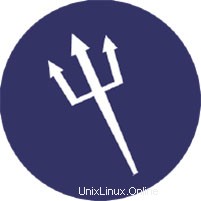
Dans ce tutoriel, nous allons vous montrer comment installer et configurer Sentora sur votre Ubuntu 14.04. Pour ceux d'entre vous qui ne le savaient pas, Sentora est un panneau de contrôle d'hébergement Web open source conçu spécifiquement pour fonctionner sur une variété de distributions Linux. Sentora est un panneau de contrôle d'hébergement gratuit et complet qui peut vous aider à gérer facilement votre serveur grâce à son interface conviviale. Il est facile à installer et comprend tous les logiciels dont vous aurez besoin pour gérer plusieurs sites Web et clients sur un seul serveur.
Cet article suppose que vous avez au moins des connaissances de base sur Linux, que vous savez utiliser le shell et, plus important encore, que vous hébergez votre site sur votre propre VPS. L'installation est assez simple. Je vais vous montrer l'installation étape par étape du panneau d'hébergement Web Sentora sur le serveur Ubuntu 14.04.
Prérequis
- Un serveur exécutant l'un des systèmes d'exploitation suivants :Ubuntu 14.04 et toute autre distribution basée sur Debian comme Linux Mint.
- Il est recommandé d'utiliser une nouvelle installation du système d'exploitation pour éviter tout problème potentiel.
- Accès SSH au serveur (ou ouvrez simplement Terminal si vous êtes sur un ordinateur).
- Un
non-root sudo userou l'accès à l'root user. Nous vous recommandons d'agir en tant qu'non-root sudo user, cependant, car vous pouvez endommager votre système si vous ne faites pas attention lorsque vous agissez en tant que root.
Installer Sentora sur Ubuntu 14.04
Étape 1. Tout d'abord, assurez-vous que tous les packages sont à jour.
apt-get update apt-get upgrade
Étape 2. Téléchargez le script d'installation Sentora.
Sentora n'est pas dans le référentiel, disponible pour l'installation, nous devrons donc télécharger le script d'installation à partir du Web :
wget http://sentora.org/install chmod +x install
Exécutez le script d'installation à l'aide de la commande :
./install
############################################################ # Welcome to the Official Sentora Installer 1.0.1 # ############################################################ Checking that minimal requirements are ok Detected : CentOs 7 x86_64 Ok. DB server will be mariaDB -- Installing wget and dns utils required to manage inputs Loaded plugins: fastestmirror Loading mirror speeds from cached hostfile * base: mirrors.psychz.net * extras: mirror.keystealth.org * updates: mirrors.easynews.com No packages marked for update Package 32:bind-utils-9.9.4-14.el7_0.1.x86_64 already installed and latest version Package wget-1.14-10.el7_0.1.x86_64 already installed and latest version Preparing to select timezone, please wait a few seconds... Package tzdata-2015a-1.el7_0.noarch already installed and latest version Please identify a location so that time zone rules can be set correctly. Please select a continent or ocean. 1) Africa 2) Americas 3) Antarctica 4) Arctic Ocean 5) Asia 6) Atlantic Ocean 7) Australia 8) Europe 9) Indian Ocean 10) Pacific Ocean 11) none - I want to specify the time zone using the Posix TZ format. #? 2 Please select a country. 1) Anguilla 2) Antigua & Barbuda 3) Argentina 4) Aruba 5) Bahamas 6) Barbados 7) Belize 8) Bolivia 9) Brazil 10) Canada 11) Caribbean Netherlands 12) Cayman Islands 13) Chile 14) Colombia 15) Costa Rica 16) Cuba 17) Curacao 18) Dominica 19) Dominican Republic 20) Ecuador 21) El Salvador 22) French Guiana 23) Greenland 24) Grenada 25) Guadeloupe 26) Guatemala 27) Guyana 28) Haiti 29) Honduras 30) Jamaica 31) Martinique 32) Mexico 33) Montserrat 34) Nicaragua 35) Panama 36) Paraguay 37) Peru 38) Puerto Rico 39) St Barthelemy 40) St Kitts & Nevis 41) St Lucia 42) St Maarten (Dutch part) 43) St Martin (French part) 44) St Pierre & Miquelon 45) St Vincent 46) Suriname 47) Trinidad & Tobago 48) Turks & Caicos Is 49) United States 50) Uruguay 51) Venezuela 52) Virgin Islands (UK) 53) Virgin Islands (US) #? 49 Please select one of the following time zone regions. 1) Eastern Time 2) Eastern Time - Michigan - most locations 3) Eastern Time - Kentucky - Louisville area 4) Eastern Time - Kentucky - Wayne County 5) Eastern Time - Indiana - most locations 6) Eastern Time - Indiana - Daviess, Dubois, Knox & Martin Counties 7) Eastern Time - Indiana - Pulaski County 8) Eastern Time - Indiana - Crawford County 9) Eastern Time - Indiana - Pike County 10) Eastern Time - Indiana - Switzerland County 11) Central Time 12) Central Time - Indiana - Perry County 13) Central Time - Indiana - Starke County 14) Central Time - Michigan - Dickinson, Gogebic, Iron & Menominee Counties 15) Central Time - North Dakota - Oliver County 16) Central Time - North Dakota - Morton County (except Mandan area) 17) Central Time - North Dakota - Mercer County 18) Mountain Time 19) Mountain Time - south Idaho & east Oregon 20) Mountain Standard Time - Arizona (except Navajo) 21) Pacific Time 22) Pacific Standard Time - Annette Island, Alaska 23) Alaska Time 24) Alaska Time - Alaska panhandle 25) Alaska Time - southeast Alaska panhandle 26) Alaska Time - Alaska panhandle neck 27) Alaska Time - west Alaska 28) Aleutian Islands 29) Hawaii #? 1 The following information has been given: United States Eastern Time Therefore TZ='America/New_York' will be used. Local time is now: Mon May 4 10:00:00 EDT 2015. Universal Time is now: Mon May 4 15:00:00 UTC 2015. Is the above information OK? 1) Yes 2) No #? 1 === Informations required to build your server === The installer requires 2 pieces of information: 1) the sub-domain that you want to use to access Sentora panel, - do not use your main domain (like domain.com) - use a sub-domain, e.g panel.domain.com - or use the server hostname, e.g server1.domain.com - DNS must already be configured and pointing to the server IP for this sub-domain 2) The public IP of the server. Enter the sub-domain you want to access Sentora panel: sentora.lecturesnippets.com Enter (or confirm) the public IP for this server: 192.168.8.323 OK: DNS successfully resolves sentora.lecturesnippets.com to 192.168.8.323 All is ok. Do you want to install Sentora now (y/n)? y Daemon run complete! (10:10 4th May 2015 EDT) Restarting mariadb Restarting httpd Restarting postfix Restarting dovecot Restarting crond Restarting named Restarting proftpd Restarting atd ######################################################## Congratulations Sentora has now been installed on your server. Please review the log file left in /root/ for any errors encountered during installation. Login to Sentora at http://yourdomain.com Sentora Username : idroot Sentora Password : idrootnet323 MySQL Root Password : asdf1234CHEDELICS MySQL Postfix Password : OOIUERN5622MM44ES MySQL ProFTPd Password : JJK98SXMN1F2KOPe MySQL Roundcube Password : aQSGm105yPwTCOpD (theses passwords are saved in /root/passwords.txt) ######################################################## Restart your server now to complete the install (y/n)? y
Étape 3. Accéder à Sentora.
Sentora sera disponible sur le port HTTP 80 par défaut. Ouvrez votre navigateur préféré et accédez à http://yourdomain.com ou http://your-server-ip . Utilisez le nom d'utilisateur/mot de passe généré par le script d'installation pour vous connecter. Une fois connecté, vous pouvez commencer à créer de nouveaux domaines, hébergements Web et hébergements de messagerie. Si vous utilisez un pare-feu, veuillez ouvrir le port 80 pour permettre l'accès au panneau de contrôle.
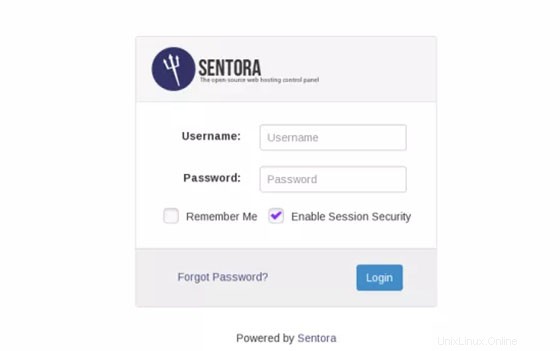
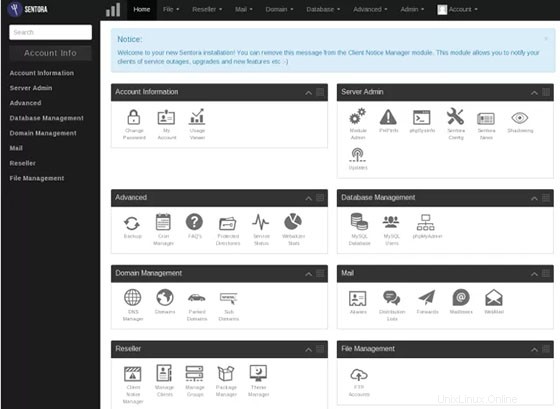
Félicitations ! Vous avez installé Sentora avec succès. Merci d'avoir utilisé ce didacticiel pour installer le panneau d'hébergement Web Sentora dans le système Ubuntu 14.04. Pour obtenir de l'aide supplémentaire ou des informations utiles, nous vous recommandons de consulter le site Web officiel de Sentora .