La plupart des établissements d'enseignement utilisent encore les polices Microsoft. Je ne suis pas sûr des autres pays. Mais au Tamilnadu (Inde), Times New Roman et Arial les polices sont encore largement utilisées par presque toutes sortes de travaux de documentation, de projets et de devoirs dans les collèges et les écoles. Non seulement les établissements d'enseignement, la plupart des bureaux gouvernementaux et privés, les petites organisations et les magasins utilisent encore les polices MS Windows. Au cas où, si vous êtes dans une situation où vous devez utiliser des polices Windows, voici comment installer les polices Microsoft Windows sur les bureaux Ubuntu Linux.
Avis de non-responsabilité : Microsoft a publié ses polices de base gratuitement. Cependant, Veuillez noter que l'utilisation des polices Microsoft est interdite dans d'autres systèmes d'exploitation . Lisez attentivement le CLUF avant d'installer MS Fonts dans n'importe quel système d'exploitation Linux. Nous (OSTechNix) ne sommes responsables d'aucun type d'acte de piratage.
Installer les polices Microsoft sur les bureaux Ubuntu 18.04 et 16.04 LTS
Installez les polices MS TrueType comme indiqué ci-dessous :
$ sudo apt update
$ sudo apt install ttf-mscorefonts-installer
L'assistant de contrat d'utilisateur final de Microsoft apparaîtra. Cliquez sur OK pour continuer.
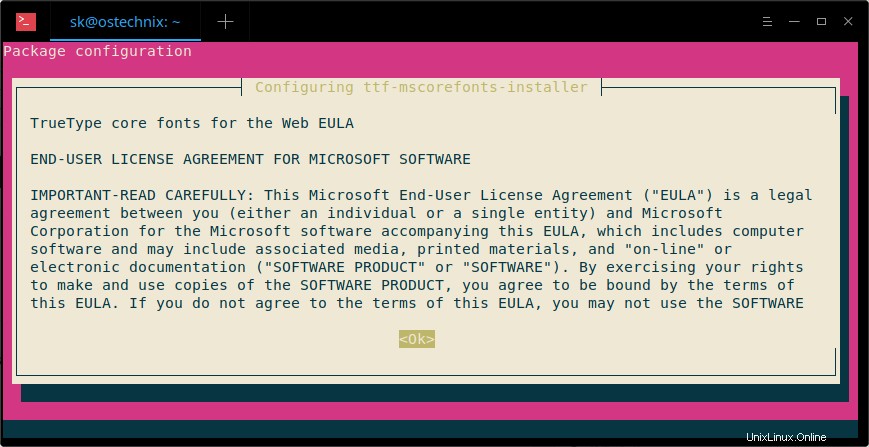
Cliquez sur Oui pour accepter le contrat Microsoft :
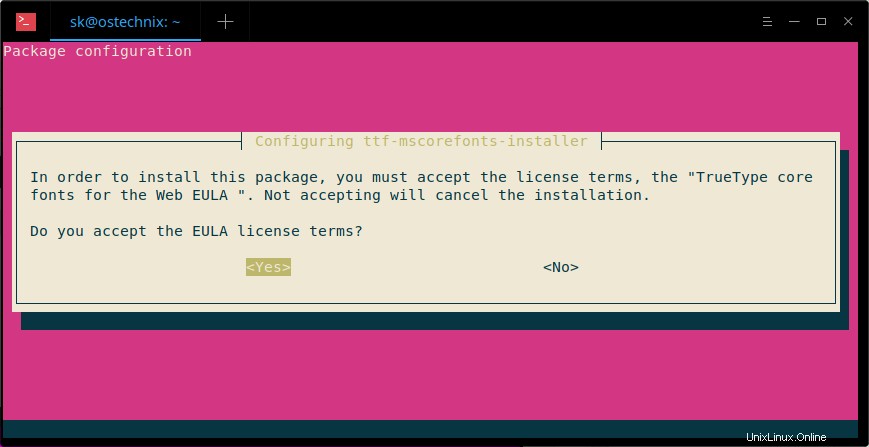
Après avoir installé les polices, nous devons mettre à jour le cache des polices à l'aide de la commande :
$ sudo fc-cache -f -v
Exemple de résultat :
/usr/share/fonts: caching, new cache contents: 0 fonts, 6 dirs /usr/share/fonts/X11: caching, new cache contents: 0 fonts, 4 dirs /usr/share/fonts/X11/Type1: caching, new cache contents: 8 fonts, 0 dirs /usr/share/fonts/X11/encodings: caching, new cache contents: 0 fonts, 1 dirs /usr/share/fonts/X11/encodings/large: caching, new cache contents: 0 fonts, 0 dirs /usr/share/fonts/X11/misc: caching, new cache contents: 89 fonts, 0 dirs /usr/share/fonts/X11/util: caching, new cache contents: 0 fonts, 0 dirs /usr/share/fonts/cMap: caching, new cache contents: 0 fonts, 0 dirs /usr/share/fonts/cmap: caching, new cache contents: 0 fonts, 5 dirs /usr/share/fonts/cmap/adobe-cns1: caching, new cache contents: 0 fonts, 0 dirs /usr/share/fonts/cmap/adobe-gb1: caching, new cache contents: 0 fonts, 0 dirs /usr/share/fonts/cmap/adobe-japan1: caching, new cache contents: 0 fonts, 0 dirs /usr/share/fonts/cmap/adobe-japan2: caching, new cache contents: 0 fonts, 0 dirs /usr/share/fonts/cmap/adobe-korea1: caching, new cache contents: 0 fonts, 0 dirs /usr/share/fonts/opentype: caching, new cache contents: 0 fonts, 2 dirs /usr/share/fonts/opentype/malayalam: caching, new cache contents: 3 fonts, 0 dirs /usr/share/fonts/opentype/noto: caching, new cache contents: 24 fonts, 0 dirs /usr/share/fonts/truetype: caching, new cache contents: 0 fonts, 46 dirs /usr/share/fonts/truetype/Gargi: caching, new cache contents: 1 fonts, 0 dirs /usr/share/fonts/truetype/Gubbi: caching, new cache contents: 1 fonts, 0 dirs /usr/share/fonts/truetype/Nakula: caching, new cache contents: 1 fonts, 0 dirs /usr/share/fonts/truetype/Navilu: caching, new cache contents: 1 fonts, 0 dirs /usr/share/fonts/truetype/Sahadeva: caching, new cache contents: 1 fonts, 0 dirs /usr/share/fonts/truetype/Sarai: caching, new cache contents: 1 fonts, 0 dirs /usr/share/fonts/truetype/abyssinica: caching, new cache contents: 1 fonts, 0 dirs /usr/share/fonts/truetype/dejavu: caching, new cache contents: 6 fonts, 0 dirs /usr/share/fonts/truetype/droid: caching, new cache contents: 1 fonts, 0 dirs /usr/share/fonts/truetype/fonts-beng-extra: caching, new cache contents: 6 fonts, 0 dirs /usr/share/fonts/truetype/fonts-deva-extra: caching, new cache contents: 3 fonts, 0 dirs /usr/share/fonts/truetype/fonts-gujr-extra: caching, new cache contents: 5 fonts, 0 dirs /usr/share/fonts/truetype/fonts-guru-extra: caching, new cache contents: 1 fonts, 0 dirs /usr/share/fonts/truetype/fonts-kalapi: caching, new cache contents: 1 fonts, 0 dirs /usr/share/fonts/truetype/fonts-orya-extra: caching, new cache contents: 1 fonts, 0 dirs /usr/share/fonts/truetype/fonts-telu-extra: caching, new cache contents: 2 fonts, 0 dirs /usr/share/fonts/truetype/freefont: caching, new cache contents: 12 fonts, 0 dirs /usr/share/fonts/truetype/kacst: caching, new cache contents: 15 fonts, 0 dirs /usr/share/fonts/truetype/kacst-one: caching, new cache contents: 2 fonts, 0 dirs /usr/share/fonts/truetype/lao: caching, new cache contents: 1 fonts, 0 dirs /usr/share/fonts/truetype/liberation: caching, new cache contents: 16 fonts, 0 dirs /usr/share/fonts/truetype/liberation2: caching, new cache contents: 12 fonts, 0 dirs /usr/share/fonts/truetype/lohit-assamese: caching, new cache contents: 1 fonts, 0 dirs /usr/share/fonts/truetype/lohit-bengali: caching, new cache contents: 1 fonts, 0 dirs /usr/share/fonts/truetype/lohit-devanagari: caching, new cache contents: 1 fonts, 0 dirs /usr/share/fonts/truetype/lohit-gujarati: caching, new cache contents: 1 fonts, 0 dirs /usr/share/fonts/truetype/lohit-kannada: caching, new cache contents: 1 fonts, 0 dirs /usr/share/fonts/truetype/lohit-malayalam: caching, new cache contents: 1 fonts, 0 dirs /usr/share/fonts/truetype/lohit-oriya: caching, new cache contents: 1 fonts, 0 dirs /usr/share/fonts/truetype/lohit-punjabi: caching, new cache contents: 1 fonts, 0 dirs /usr/share/fonts/truetype/lohit-tamil: caching, new cache contents: 1 fonts, 0 dirs /usr/share/fonts/truetype/lohit-tamil-classical: caching, new cache contents: 1 fonts, 0 dirs /usr/share/fonts/truetype/lohit-telugu: caching, new cache contents: 1 fonts, 0 dirs /usr/share/fonts/truetype/malayalam: caching, new cache contents: 11 fonts, 0 dirs /usr/share/fonts/truetype/msttcorefonts: caching, new cache contents: 60 fonts, 0 dirs /usr/share/fonts/truetype/noto: caching, new cache contents: 2 fonts, 0 dirs /usr/share/fonts/truetype/openoffice: caching, new cache contents: 1 fonts, 0 dirs /usr/share/fonts/truetype/padauk: caching, new cache contents: 4 fonts, 0 dirs /usr/share/fonts/truetype/pagul: caching, new cache contents: 1 fonts, 0 dirs /usr/share/fonts/truetype/samyak: caching, new cache contents: 1 fonts, 0 dirs /usr/share/fonts/truetype/samyak-fonts: caching, new cache contents: 3 fonts, 0 dirs /usr/share/fonts/truetype/sinhala: caching, new cache contents: 1 fonts, 0 dirs /usr/share/fonts/truetype/tibetan-machine: caching, new cache contents: 1 fonts, 0 dirs /usr/share/fonts/truetype/tlwg: caching, new cache contents: 58 fonts, 0 dirs /usr/share/fonts/truetype/ttf-khmeros-core: caching, new cache contents: 2 fonts, 0 dirs /usr/share/fonts/truetype/ubuntu: caching, new cache contents: 13 fonts, 0 dirs /usr/share/fonts/type1: caching, new cache contents: 0 fonts, 1 dirs /usr/share/fonts/type1/gsfonts: caching, new cache contents: 35 fonts, 0 dirs /usr/local/share/fonts: caching, new cache contents: 0 fonts, 0 dirs /home/sk/.local/share/fonts: skipping, no such directory /home/sk/.fonts: skipping, no such directory /var/cache/fontconfig: cleaning cache directory /home/sk/.cache/fontconfig: cleaning cache directory /home/sk/.fontconfig: not cleaning non-existent cache directory fc-cache: succeeded
Installer les polices Microsoft Windows en double amorçage avec Linux et Windows
Si vous avez un système à double démarrage avec les systèmes d'exploitation Linux et Windows, vous pouvez facilement installer les polices MS à partir du lecteur Windows C. Il vous suffit de monter la partition Windows (C:/Windows ).
Je suppose que vous avez monté le C:\Windows partitionner sur /Windowsdrive répertoire sous Linux.
Maintenant, liez l'emplacement des polices au dossier des polices de votre système Linux, comme indiqué ci-dessous.
ln -s /Windowsdrive/Windows/Fonts /usr/share/fonts/WindowsFonts
Après avoir lié le dossier des polices, régénérez le cache fontconfig à l'aide de la commande :
fc-cache
Vous pouvez également copier toutes les polices Windows dans /usr/share/fonts et installez les polices à l'aide des commandes suivantes :
mkdir /usr/share/fonts/WindowsFonts
cp /Windowsdrive/Windows/Fonts/* /usr/share/fonts/WindowsFonts
chmod 755 /usr/share/fonts/WindowsFonts/*
Enfin, régénérez le cache fontconfig à l'aide de la commande :
fc-cache
Tester et utiliser les polices Windows dans Ubuntu
Ouvrez LibreOffice ou GIMP après avoir installé MS Fonts. Maintenant, vous y verrez les polices de base Microsoft.
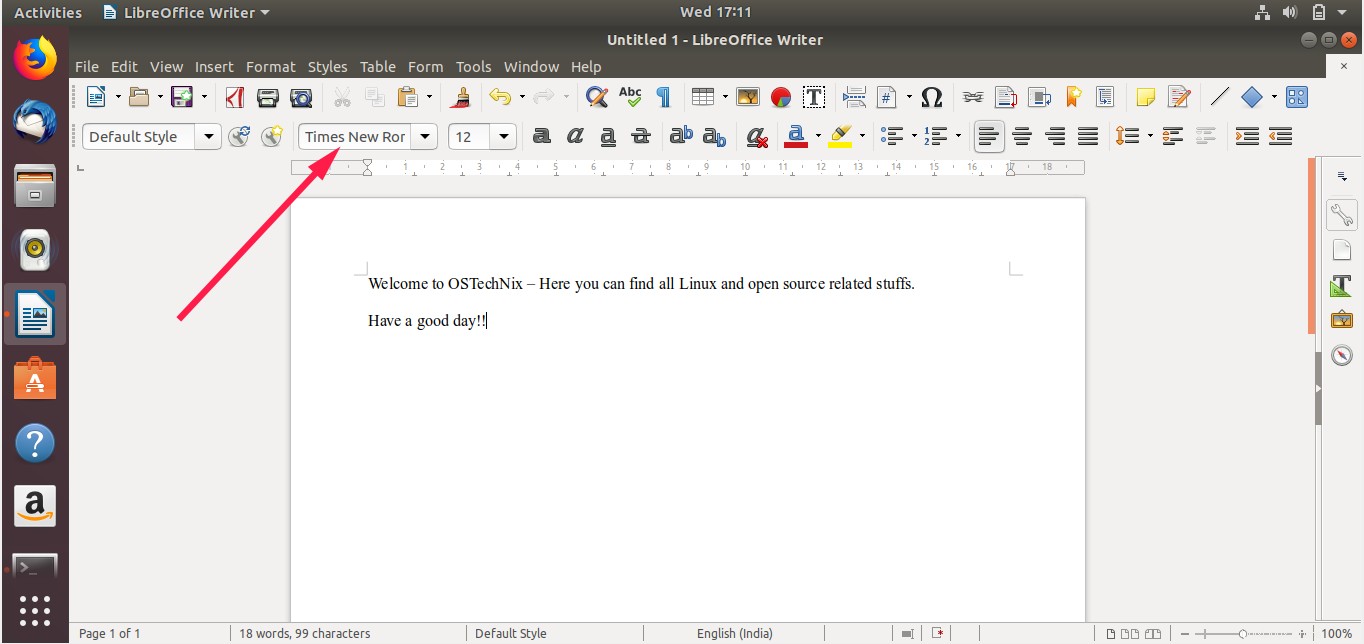
C'est ça. J'espère que ce guide vous sera utile.
Mise à jour 1 :
Mscorefonts est préinstallé sur le bureau Ubuntu 18.04.2 LTS. Donc, je suppose que les derniers utilisateurs de bureau Ubuntu 18.04 LTS n'ont pas besoin de l'installer.
Mise à jour 2 :
Si vous avez accidentellement rejeté le contrat de licence lors de la mise à niveau d'Ubuntu 16.04 LTS vers 18.04.3 LTS, vous pouvez réinstaller le programme d'installation pour obtenir le contrat de licence en exécutant la commande suivante :
$ sudo apt-get install --reinstall ttf-mscorefonts-installer
Merci Arno77 .