Dans mon dernier post, je vous ai montré comment installer Google Chrome sur CentOS 7 / RHEL 7; lorsque j'ai essayé de démarrer Google Chrome, cela m'a donné l'erreur suivante.
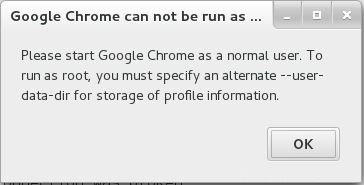
Après une longue recherche sur Google, j'ai trouvé un moyen simple pour permettre à l'utilisateur root d'exécuter Google Chrome.
Suivez les étapes pour exécuter Google Chrome en tant qu'utilisateur root dans CentOS 7 /RHEL 7 .
Ouvrez Terminal (Applications -> Outils système -> Terminal ).
Modifiez le /usr/bin/google-chrome et ajoutez le "–user-data-dir" à la fin de la dernière ligne (Ligne No :84 ).
[root@geeksite~/]# vi /usr/bin/google-chrome
Avant
exec < /dev/null exec > >(exec cat) exec 2> >(exec cat >&2) # Note: exec -a below is a bashism. exec -a "$0" "$HERE/chrome" "$PROFILE_DIRECTORY_FLAG" \ "$@"
Après
exec < /dev/null exec > >(exec cat) exec 2> >(exec cat >&2) # Note: exec -a below is a bashism. exec -a "$0" "$HERE/chrome" "$PROFILE_DIRECTORY_FLAG" \ "$@" --user-data-dir
C'est tout. Vous pouvez maintenant démarrer Google Chrome à partir du menu en tant que root.