Dans le tutoriel précédent, je vous ai montré comment déployer Ansible AWX via docker. Entre-temps, j'ai trouvé deux projets qui créent des packages RPM pour AWX. Dans ce didacticiel, je vais donc vous montrer comment installer Ansible AWX à partir de fichiers RPM sur CentOS 7. Ansible AWX est la version OpenSource du logiciel Ansible Tower.
J'utiliserai 3 serveurs avec une installation minimale de CentOS 7 et SELinux en mode permissif.
- 192.168.1.25 Serveur AWX
- 192.168.1.21client1
- 192.168.1.22client2
Configuration minimale requise pour le serveur AWX
- Au moins 4 Go de mémoire
- Au moins 2 cœurs de processeur
- Au moins 20 Go d'espace disponible
- Exécuter Docker, Openshift ou Kubernetes
Vérifiez la configuration de SELinux.
[[email protected] ~]# sestatus SELinux status: enabled SELinuxfs mount: /sys/fs/selinux SELinux root directory: /etc/selinux Loaded policy name: targeted Current mode: permissive Mode from config file: permissive Policy MLS status: enabled Policy deny_unknown status: allowed Max kernel policy version: 28 [[email protected] ~]#
Ajoutez les entrées d'hôte dans
/etc/hosts
[[email protected] ~]# cat /etc/hosts 192.168.1.25 awx.sunil.cc awx 192.168.1.21 client1.sunil.cc client1 192.168.1.22 client2.sunil.cc client2 [[email protected] ~]#
Ajouter les règles de pare-feu
[[email protected] ~]# systemctl enable firewalld Created symlink from /etc/systemd/system/dbus-org.fedoraproject.FirewallD1.service to /usr/lib/systemd/system/firewalld.service. Created symlink from /etc/systemd/system/multi-user.target.wants/firewalld.service to /usr/lib/systemd/system/firewalld.service. [[email protected] ~]# systemctl start firewalld [[email protected] ~]# firewall-cmd --add-service=http --permanent;firewall-cmd --add-service=https --permanent success success [[email protected] ~]# systemctl restart firewalld [[email protected] ~]#
Activer le référentiel CentOS EPEL.
[[email protected] ~]# yum install -y epel-release
Nous avons besoin de postgresql 9.6 pour l'installation d'AWX.
Activer le dépôt postgreSQL.
[[email protected] ~]# yum install -y https://download.postgresql.org/pub/repos/yum/9.6/redhat/rhel-7-x86_64/pgdg-centos96-9.6-3.noarch.rpm
Installation de postgreSQL.
[[email protected] ~]# yum install postgresql96-server -y
Installation des autres RPM nécessaires.
[[email protected] ~]# yum install -y rabbitmq-server wget memcached nginx ansible
Installer Ansible AWX
Ajout du dépôt AWX.
[[email protected] ~]# wget -O /etc/yum.repos.d/awx-rpm.repo https://copr.fedorainfracloud.org/coprs/mrmeee/awx/repo/epel-7/mrmeee-awx-epel-7.repo
Installation du rpm
[[email protected] ~]# yum install -y awx
Initialisation de la base de données
[[email protected] ~]# /usr/pgsql-9.6/bin/postgresql96-setup initdb Initializing database ... OK [[email protected] ~]#
Démarrage du service Rabbitmq
[[email protected] ~]# systemctl start rabbitmq-server [[email protected] ~]# systemctl enable rabbitmq-server Created symlink from /etc/systemd/system/multi-user.target.wants/rabbitmq-server.service to /usr/lib/systemd/system/rabbitmq-server.service. [[email protected] ~]#
Démarrage du service PostgreSQL
[[email protected] ~]# systemctl enable postgresql-9.6 Created symlink from /etc/systemd/system/multi-user.target.wants/postgresql-9.6.service to /usr/lib/systemd/system/postgresql-9.6.service. [[email protected] ~]# systemctl start postgresql-9.6
Démarrage du service Memcached
[[email protected] ~]# systemctl enable memcached Created symlink from /etc/systemd/system/multi-user.target.wants/memcached.service to /usr/lib/systemd/system/memcached.service. [[email protected] ~]# systemctl start memcached
Création d'un utilisateur Postgres
[[email protected] ~]# sudo -u postgres createuser -S awx could not change directory to "/root": Permission denied [[email protected] ~]#
ignorer l'erreur
Création de la base de données
[[email protected] ~]# sudo -u postgres createdb -O awx awx could not change directory to "/root": Permission denied [[email protected] ~]#
ignorer l'erreur
Importation des données dans la base de données
[[email protected] ~]# sudo -u awx /opt/awx/bin/awx-manage migrate
Initialisation de la configuration pour AWX
[[email protected] ~]# echo "from django.contrib.auth.models import User; User.objects.create_superuser('admin', '[email protected]', 'password')" | sudo -u awx /opt/awx/bin/awx-manage shell
[[email protected] ~]# sudo -u awx /opt/awx/bin/awx-manage create_preload_data
Default organization added.
Demo Credential, Inventory, and Job Template added.
[[email protected] ~]# sudo -u awx /opt/awx/bin/awx-manage provision_instance --hostname=$(hostname)
Successfully registered instance awx.sunil.cc
(changed: True)
[[email protected] ~]# sudo -u awx /opt/awx/bin/awx-manage register_queue --queuename=tower --hostnames=$(hostname)
Creating instance group tower
Added instance awx.sunil.cc to tower
(changed: True)
[[email protected] ~]#
Configurer Nginx
Prenez la sauvegarde de nginx.conf
[[email protected] ~]# cd /etc/nginx/ [[email protected] nginx]# pwd /etc/nginx [[email protected] nginx]# cp nginx.conf nginx.conf.bkp
Remplacez le fichier de configuration nginx
[[email protected] nginx]# wget -O /etc/nginx/nginx.conf https://raw.githubusercontent.com/sunilsankar/awx-build/master/nginx.conf
Activer et démarrer le service nginx
[[email protected] ~]# systemctl start nginx [[email protected] ~]# systemctl enable nginx
Démarrer les services awx
[[email protected] ~]# systemctl start awx-cbreceiver [[email protected] ~]# systemctl start awx-celery-beat [[email protected] ~]# systemctl start awx-celery-worker [[email protected] ~]# systemctl start awx-channels-worker [[email protected] ~]# systemctl start awx-daphne [[email protected] ~]# systemctl start awx-web
Assurez-vous que le service est démarré lors du redémarrage
[[email protected] ~]# systemctl enable awx-cbreceiver Created symlink from /etc/systemd/system/multi-user.target.wants/awx-cbreceiver.service to /usr/lib/systemd/system/awx-cbreceiver.service. [[email protected] ~]# systemctl enable awx-celery-beat Created symlink from /etc/systemd/system/multi-user.target.wants/awx-celery-beat.service to /usr/lib/systemd/system/awx-celery-beat.service. [[email protected] ~]# systemctl enable awx-celery-worker Created symlink from /etc/systemd/system/multi-user.target.wants/awx-celery-worker.service to /usr/lib/systemd/system/awx-celery-worker.service. [[email protected] ~]# systemctl enable awx-channels-worker Created symlink from /etc/systemd/system/multi-user.target.wants/awx-channels-worker.service to /usr/lib/systemd/system/awx-channels-worker.service. [[email protected] ~]# systemctl enable awx-daphne Created symlink from /etc/systemd/system/multi-user.target.wants/awx-daphne.service to /usr/lib/systemd/system/awx-daphne.service. [[email protected] ~]# systemctl enable awx-web Created symlink from /etc/systemd/system/multi-user.target.wants/awx-web.service to /usr/lib/systemd/system/awx-web.service. [[email protected] ~]#
Configurer la connexion sans mot de passe depuis le serveur AWX
Créez un utilisateur sur les 3 hôtes.
Ici, dans ce tutoriel, je crée un utilisateur ansible sur les 3 serveurs.
[[email protected] ~]# useradd ansible [[email protected] ~]# useradd ansible [[email protected] ~]# useradd ansible
Génération de la clé ssh sur le serveur awx
[[email protected] nginx]# su - ansible [[email protected] ~]$ ssh-keygen Generating public/private rsa key pair. Enter file in which to save the key (/home/ansible/.ssh/id_rsa): Created directory '/home/ansible/.ssh'. Enter passphrase (empty for no passphrase): Enter same passphrase again: Your identification has been saved in /home/ansible/.ssh/id_rsa. Your public key has been saved in /home/ansible/.ssh/id_rsa.pub. The key fingerprint is: SHA256:RW/dhTsxcyGicleRI0LpLm+LyhAVinm0xktapodc8gY [email protected] The key's randomart image is: +---[RSA 2048]----+ | . . ..o. +ooo| | = o . +.oo+*.o| | E @ . ..oo.+ o*.| |. # o oo.. o | | = * S . | | o . . . | | . o | | o .o | | o..... | +----[SHA256]-----+ [[email protected] ~]$
Ajout de l'entrée sudoers sur les 3 serveurs en tant que dernière entrée du fichier
[[email protected] nginx]# visudo ansible ALL=(ALL) NOPASSWD: ALL
Copiez le contenu de id_rsa.pub dans le fichier authorized_keys sur les 3 serveurs
[[email protected] .ssh]$ cat id_rsa.pub ssh-rsa AAAAB3NzaC1yc2EAAAADAQABAAABAQDStB8JGsVsSLppwYWdnEPLE4xwFqRDn7xE/d3hjBQ6A0JGm1t+GtHB3GPIEjANFTnxQwHpR+cRttbL3mlQvpIYqCZOMZds9XA7VI5qgs0aSGUU8cNYKjmmrMpJa9sB4WVtj3M4u2fEXt9FKKCtjMMpOfiQxIkEhYZ+2GoAX5sHXan7TPcgwb5r7WW6j43aaPc6g9XWN63nonQz6KeMSFZ/y0o2HJMh1FEkktZw6A1HVfn+JNWoQb1glyqGjO1ync+Sok8yXpqakEEWpXNQSQYs4eBEwfkKql5EuolQMIbF9VYhpEcR9LfbMvYdq/RPKWN3mmRMWfPZ2dTZl515XBdV [email protected] [[email protected] .ssh]$ [[email protected] .ssh]$ cat authorized_keys ssh-rsa AAAAB3NzaC1yc2EAAAADAQABAAABAQDStB8JGsVsSLppwYWdnEPLE4xwFqRDn7xE/d3hjBQ6A0JGm1t+GtHB3GPIEjANFTnxQwHpR+cRttbL3mlQvpIYqCZOMZds9XA7VI5qgs0aSGUU8cNYKjmmrMpJa9sB4WVtj3M4u2fEXt9FKKCtjMMpOfiQxIkEhYZ+2GoAX5sHXan7TPcgwb5r7WW6j43aaPc6g9XWN63nonQz6KeMSFZ/y0o2HJMh1FEkktZw6A1HVfn+JNWoQb1glyqGjO1ync+Sok8yXpqakEEWpXNQSQYs4eBEwfkKql5EuolQMIbF9VYhpEcR9LfbMvYdq/RPKWN3mmRMWfPZ2dTZl515XBdV [email protected] [[email protected] .ssh]$ chmod 600 authorized_keys
Client1
[[email protected] ~]# su - ansible [[email protected] ~]$ mkdir .ssh [[email protected] ~]$ chmod 700 .ssh [[email protected] ~]$ cat .ssh/authorized_keys ssh-rsa AAAAB3NzaC1yc2EAAAADAQABAAABAQDStB8JGsVsSLppwYWdnEPLE4xwFqRDn7xE/d3hjBQ6A0JGm1t+GtHB3GPIEjANFTnxQwHpR+cRttbL3mlQvpIYqCZOMZds9XA7VI5qgs0aSGUU8cNYKjmmrMpJa9sB4WVtj3M4u2fEXt9FKKCtjMMpOfiQxIkEhYZ+2GoAX5sHXan7TPcgwb5r7WW6j43aaPc6g9XWN63nonQz6KeMSFZ/y0o2HJMh1FEkktZw6A1HVfn+JNWoQb1glyqGjO1ync+Sok8yXpqakEEWpXNQSQYs4eBEwfkKql5EuolQMIbF9VYhpEcR9LfbMvYdq/RPKWN3mmRMWfPZ2dTZl515XBdV [email protected] [[email protected] ~]$ chmod 600 .ssh/authorized_keys
Client2
[[email protected] ~]# su - ansible [[email protected] ~]$ mkdir .ssh [[email protected] ~]$ chmod 700 .ssh [[email protected] ~]$ cat .ssh/authorized_keys ssh-rsa AAAAB3NzaC1yc2EAAAADAQABAAABAQDStB8JGsVsSLppwYWdnEPLE4xwFqRDn7xE/d3hjBQ6A0JGm1t+GtHB3GPIEjANFTnxQwHpR+cRttbL3mlQvpIYqCZOMZds9XA7VI5qgs0aSGUU8cNYKjmmrMpJa9sB4WVtj3M4u2fEXt9FKKCtjMMpOfiQxIkEhYZ+2GoAX5sHXan7TPcgwb5r7WW6j43aaPc6g9XWN63nonQz6KeMSFZ/y0o2HJMh1FEkktZw6A1HVfn+JNWoQb1glyqGjO1ync+Sok8yXpqakEEWpXNQSQYs4eBEwfkKql5EuolQMIbF9VYhpEcR9LfbMvYdq/RPKWN3mmRMWfPZ2dTZl515XBdV [email protected] [[email protected] ~]$ chmod 600 .ssh/authorized_keys
Vérifiez la connexion sans mot de passe depuis le serveur AWX.
[[email protected] ~]$ ssh client1 Last login: Sun Mar 11 13:14:06 2018 from 192.168.1.25 [[email protected] ~]$ exit logout Connection to client1 closed. [[email protected] ~]$ ssh client2 Last login: Sun Mar 11 12:50:14 2018 from 192.168.1.25 [[email protected] ~]$
Validez la connexion :
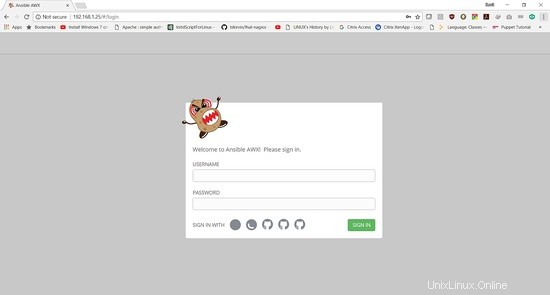
Les informations de connexion sont :
Nom d'utilisateur :"admin "
Mot de passe :"mot de passe "
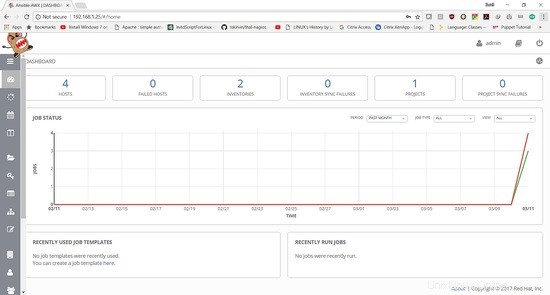
Dans le prochain didacticiel, nous montrerons comment ajouter un playbook et exécuter le travail.